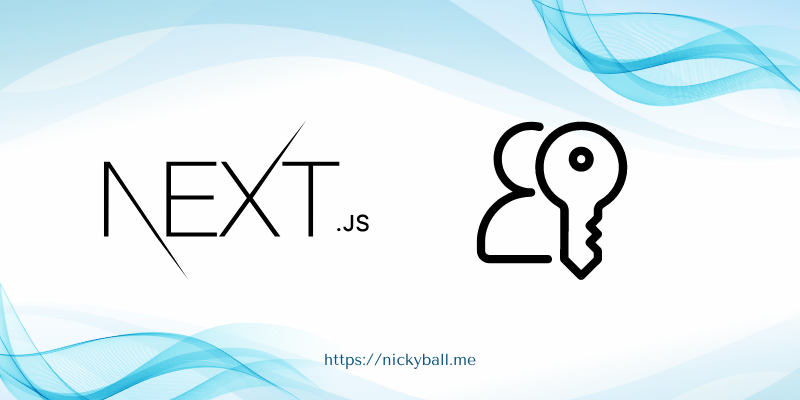Keywords: next, auth, role, based, next.js middleware
Before we dive into the details, if you’d like to see the full code for this tutorial, you can find it in this GitHub repository: rbac-next-auth-demo. This repository contains the complete, working implementation of the role-based access control system we’ll be building in this tutorial.
1. Introduction
In the ever-evolving landscape of web development, securing applications has become more critical than ever. As we step into 2024, the need for robust authentication and authorization mechanisms continues to grow. This is where concepts like role-based access control (RBAC) come into play, especially when combined with powerful tools like Next Auth and Next.js middleware.
Next.js has revolutionized the way we build React applications, offering server-side rendering, static site generation, and API routes out of the box. When it comes to adding authentication to these applications, Next Auth stands out as a flexible and efficient solution. But authentication is just the first step; controlling what authenticated users can access based on their roles is equally important.
This is where role-based access control shines, and when implemented using Next.js middleware, it becomes a formidable security feature. In this blog post, we’ll explore how to implement RBAC using Next Auth and Next.js middleware, providing you with the knowledge to secure your Next.js applications effectively in 2024.
2. Understanding the Core Concepts
Before we dive into the implementation details, it’s crucial to understand the core concepts that form the foundation of our role-based access control system.
What is Role-Based Access Control?
Role-Based Access Control (RBAC) is a method of regulating access to computer or network resources based on the roles of individual users within an organization. In RBAC, permissions are associated with roles, and users are assigned to appropriate roles. This greatly simplifies management of permissions and access rights.
For example, in a content management system, you might have roles like:
- Admin: Can create, read, update, and delete any content
- Editor: Can read and update existing content
- Author: Can create new content and read existing content
- Viewer: Can only read content
By assigning users to these roles, you can easily control what actions they can perform within the system.
Next Auth: Features and Benefits
Next Auth is an open-source authentication solution for Next.js applications. It provides a full-featured authentication system that’s easy to implement and customize. Some key features and benefits include:
- Multiple Authentication Providers: Supports social logins (Google, Facebook, GitHub, etc.) as well as email/password authentication.
- JWT Sessions: Uses JSON Web Tokens for stateless authentication.
- Database Agnostic: Can work with any database or even without a database.
- Customizable: Offers extensive customization options for callbacks, pages, and more.
- TypeScript Support: Written in TypeScript, providing excellent type definitions.
Next Auth simplifies the process of adding authentication to your Next.js application, allowing you to focus on building your core features.
Next.js Middleware: How it Works and Its Advantages
Next.js middleware is a powerful feature that allows you to run code before a request is completed. With the App Router, middleware becomes even more powerful and flexible.
Here’s how it works:
- When a request comes in, Next.js checks for a middleware file in the root of your project.
- If found, the middleware function is executed before the request reaches the page or API route.
- The middleware can modify the response, redirect the user, or allow the request to proceed.
Advantages of using Next.js middleware include:
- Runs on the Edge: Middleware executes close to the user, reducing latency.
- Highly Flexible: Can be used for a wide range of purposes, from authentication to A/B testing.
- Centralized Logic: Allows you to implement certain logic across multiple routes in one place.
- TypeScript Support: Like the rest of Next.js, middleware fully supports TypeScript.
- Seamless Integration with App Router: Works perfectly with the new App Router, allowing for more granular control over routes.
By combining Next Auth for authentication and Next.js middleware for role-based access control, we can create a robust and efficient system for securing our Next.js applications.
3. Setting Up the Project
Now that we understand the core concepts, let’s set up our project using the App Router and install the necessary dependencies.
Creating a New Next.js Project with App Router
First, let’s create a new Next.js project using the App Router. Open your terminal and run the following command:
npx create-next-app@latest rbac-next-auth-demoWhen prompted, make sure to answer the questions as follows:
- Would you like to use TypeScript? › Yes
- Would you like to use ESLint? › Yes
- Would you like to use Tailwind CSS? › Yes (or No, based on your preference)
- Would you like to use
src/directory? › Yes - Would you like to use App Router? (recommended) › Yes
- Would you like to customize the default import alias? › No
After the installation is complete, navigate to your project directory:
cd rbac-next-auth-demoInstalling Necessary Dependencies
Next, we need to install Next Auth. Run the following command in your project directory:
npm install next-auth --saveConfiguring Next Auth
Now, let’s set up the basic configuration for Next Auth. Create a new file at src/app/api/auth/[...nextauth]/route.ts and add the following code:
import NextAuth from "next-auth"
import GithubProvider from "next-auth/providers/github"
const handler = NextAuth({
providers: [
GithubProvider({
clientId: process.env.GITHUB_ID as string,
clientSecret: process.env.GITHUB_SECRET as string,
}),
// Add other providers here
],
// We'll add more configuration options later
})
export { handler as GET, handler as POST }Remember to set up your GitHub OAuth application and add the GITHUB_ID and GITHUB_SECRET to your .env.local file.
Setting Up Middleware
Create a new file called middleware.ts in the root of your project and add the following code:
import { NextResponse } from 'next/server'
import type { NextRequest } from 'next/server'
export function middleware(request: NextRequest) {
// We'll implement our role-based access control logic here later
return NextResponse.next()
}
export const config = {
matcher: ['/protected/:path*'],
}This sets up a basic middleware that will run for all routes under /protected. We’ll flesh out the role-based access control logic in later sections.
With this setup, we’ve laid the groundwork for implementing role-based access control in our Next.js application using the App Router. In the next sections, we’ll dive deeper into implementing user authentication, defining roles, and using Next.js middleware to enforce role-based access control.
4. Implementing User Authentication with Next Auth
Now that we have our basic Next Auth setup, let’s implement user authentication.
Setting up Next Auth Provider
First, let’s create a separate file for our Next Auth options. Create a new file src/lib/auth.ts:
import { NextAuthOptions } from "next-auth"
import GithubProvider from "next-auth/providers/github"
import { PrismaAdapter } from "@next-auth/prisma-adapter"
import prisma from "./prisma"
import { PrismaClient } from "@prisma/client"
export const authOptions: NextAuthOptions = {
adapter: PrismaAdapter(prisma ?? new PrismaClient()),
providers: [
GithubProvider({
clientId: process.env.GITHUB_ID as string,
clientSecret: process.env.GITHUB_SECRET as string,
}),
],
callbacks: {
async session({ session, user }) {
if (session.user) {
session.user.id = user.id;
session.user.role = user.role; // We'll add this field to our User model
}
return session;
},
},
}Now, Update the src/app/api/auth/[...nextauth]/route.ts file:
import NextAuth from "next-auth"
import { authOptions } from "@/lib/auth"
const handler = NextAuth(authOptions)
export { handler as GET, handler as POST }Note: This setup assumes you’re using Prisma as your ORM. If you’re not, you’ll need to adjust the adapter and database interactions accordingly.
Creating Sign-in and Sign-out Functionality
Next, let’s create components for signing in and out. Create a new file src/components/AuthButton.tsx:
'use client'
import { signIn, signOut, useSession } from 'next-auth/react'
export default function AuthButton() {
const { data: session } = useSession()
if (session) {
return (
<>
{session.user?.name} <br />
<button onClick={() => signOut()}>Sign out</button>
</>
)
}
return (
<>
Not signed in <br />
<button onClick={() => signIn()}>Sign in</button>
</>
)
}Handling User Sessions
To make the session available throughout your app, wrap your root layout with a session provider. Update src/app/layout.tsx:
import { SessionProvider } from 'next-auth/react'
import type { AppProps } from 'next/app'
export default function RootLayout({
children,
}: {
children: React.ReactNode
}) {
return (
<html lang="en">
<body>
<SessionProvider>{children}</SessionProvider>
</body>
</html>
)
}5. Defining User Roles
Now that we have authentication set up, let’s define user roles. We’ll use PostgreSQL as our database and Prisma as our ORM for this example.
Setting up PostgreSQL with Docker
Before we set up Prisma, we need to have a PostgreSQL database running. We’ll use Docker to set this up securely. For a detailed guide on how to set up PostgreSQL with Docker in a secure manner, please refer to this excellent article:
Docker Run Postgres with User and Password: A Secure Approach Using Docker Compose in 2024
Follow the instructions in the article to set up your PostgreSQL database. Once you have your database running, you can proceed with setting up Prisma.
Setting up Prisma
First, let’s set up Prisma in our project.
- Install Prisma:
npm install prisma @prisma/client @next-auth/prisma-adapter --save- Initialize Prisma:
npx prisma initThis will create a prisma directory with a schema.prisma file and a .env file in your project root.
- Update the
schema.prismafile to include our User model with a role field:
datasource db {
provider = "postgresql"
url = env("DATABASE_URL")
}
generator client {
provider = "prisma-client-js"
}
model User {
id String @id @default(cuid())
name String?
email String? @unique
emailVerified DateTime?
image String?
role String @default("user")
accounts Account[]
sessions Session[]
}
model Account {
id String @id @default(cuid())
userId String
User User @relation(fields: [userId], references: [id])
// ... (keep the existing Account model)
}
model Session {
id String @id @default(cuid())
userId String
User User @relation(fields: [userId], references: [id])
// ... (keep the existing Session model)
}- Create a Prisma client instance. Create a new file
src/lib/prisma.ts:
import { PrismaClient } from '@prisma/client'
let prisma: PrismaClient | undefined
if (!prisma) {
prisma = new PrismaClient()
}
export default prisma- Run Prisma migration:
npx prisma migrate dev --name initThis will create the database tables based on your schema.
Creating a Role Schema
We’ve already added the role field to our User model in the Prisma schema. This will allow us to store the user’s role in the database.
Associating Roles with User Accounts
Now, let’s update our Next Auth configuration to include the role when creating a new user. Update your src/app/api/auth/[...nextauth]/route.ts file:
import NextAuth, { NextAuthOptions } from "next-auth"
import GithubProvider from "next-auth/providers/github"
import { PrismaAdapter } from "@next-auth/prisma-adapter"
import prisma from "@/lib/prisma"
export const authOptions: NextAuthOptions = {
adapter: PrismaAdapter(prisma),
providers: [
GithubProvider({
clientId: process.env.GITHUB_ID as string,
clientSecret: process.env.GITHUB_SECRET as string,
}),
],
callbacks: {
async signIn({ user, account, profile }) {
if (account?.provider === "github") {
const existingUser = await prisma.user.findUnique({
where: { email: user.email ?? undefined },
})
if (!existingUser) {
await prisma.user.create({
data: {
email: user.email,
name: user.name,
image: user.image,
role: "user", // Default role
},
})
}
}
return true
},
async session({ session, user }) {
if (session.user) {
session.user.id = user.id;
session.user.role = user.role;
}
return session;
},
},
}
const handler = NextAuth(authOptions)
export { handler as GET, handler as POST }Storing Role Information in the Database
The role information is now being stored in the database when a new user is created. To make TypeScript aware of our new role field, we need to extend the Next Auth types. Create a new file src/types/next-auth.d.ts:
// eslint-disable-next-line @typescript-eslint/no-unused-vars
import NextAuth from "next-auth"
declare module "next-auth" {
interface User {
role: string
}
interface Session {
user: {
id: string
role: string
} & DefaultSession["user"]
}
}This setup allows us to create users with roles and access that role information in our session.
6. Implementing Role-Based Access Control
Now that we have user roles defined, let’s implement role-based access control using Next.js middleware.
Creating Protected Routes
First, let’s create some protected routes. Add the following files:
src/app/admin/page.tsx:
export default function AdminPage() {
return <h1>Admin Page</h1>
}src/app/user/page.tsx:
export default function UserPage() {
return <h1>User Page</h1>
}Using Next.js Middleware for Role Checks
Now, let’s update our middleware to check user roles. Update middleware.ts in your project root:
import { NextResponse } from 'next/server'
import type { NextRequest } from 'next/server'
import { getToken } from 'next-auth/jwt'
export async function middleware(request: NextRequest) {
const token = await getToken({ req: request })
if (request.nextUrl.pathname.startsWith('/admin')) {
if (token?.role !== 'admin') {
return NextResponse.redirect(new URL('/unauthorized', request.url))
}
}
if (request.nextUrl.pathname.startsWith('/user')) {
if (!token) {
return NextResponse.redirect(new URL('/api/auth/signin', request.url))
}
}
return NextResponse.next()
}
export const config = {
matcher: ['/admin/:path*', '/user/:path*'],
}This middleware checks the user’s role for admin routes and ensures users are authenticated for user routes.
Implementing Role-Based Component Rendering
Finally, let’s create a higher-order component for role-based rendering. Create a new file src/components/withRole.tsx:
"use client";
import { useSession } from "next-auth/react";
import { useRouter } from "next/navigation";
export function withRole(
WrappedComponent: React.ComponentType,
allowedRoles: string[]
) {
// eslint-disable-next-line @typescript-eslint/no-explicit-any
return function WithRole(props: any) {
const { data: session, status } = useSession();
const router = useRouter();
if (status === "loading") {
return <p>Loading...</p>;
}
if (!session || !allowedRoles.includes(session.user.role)) {
router.push("/unauthorized");
return null;
}
return <WrappedComponent {...props} />;
};
}
You can now use this HOC to wrap your components:
const AdminComponent = withRole(AdminPage, ['admin'])This setup provides a solid foundation for implementing role-based access control in your Next.js application using the App Router, Next Auth, and Next.js middleware.
7. Advanced Middleware Techniques
As your application grows, you might need more sophisticated middleware handling. Let’s explore some advanced techniques.
Chaining Multiple Middleware Functions
Next.js allows you to chain multiple middleware functions. This is useful when you want to separate concerns or reuse middleware across different parts of your application. Here’s an example:
import { NextResponse } from 'next/server'
import type { NextRequest } from 'next/server'
import { withAuth } from 'next-auth/middleware'
function roleMiddleware(request: NextRequest) {
const path = request.nextUrl.pathname
const role = request.headers.get('x-user-role')
if (path.startsWith('/admin') && role !== 'admin') {
return NextResponse.redirect(new URL('/unauthorized', request.url))
}
return NextResponse.next()
}
export default withAuth(roleMiddleware)
export const config = {
matcher: ['/admin/:path*', '/user/:path*'],
}In this example, we’re using Next Auth’s withAuth higher-order function to handle authentication, and then chaining our custom roleMiddleware for role-based checks.
Creating Reusable Middleware for Different Role Requirements
To make your middleware more flexible, you can create a factory function that generates middleware based on role requirements:
import { NextResponse } from 'next/server'
import type { NextRequest } from 'next/server'
import { getToken } from 'next-auth/jwt'
function createRoleMiddleware(requiredRole: string) {
return async function roleMiddleware(request: NextRequest) {
const token = await getToken({ req: request })
if (token?.role !== requiredRole) {
return NextResponse.redirect(new URL('/unauthorized', request.url))
}
return NextResponse.next()
}
}
export const adminMiddleware = createRoleMiddleware('admin')
export const managerMiddleware = createRoleMiddleware('manager')You can then use these middlewares in your middleware.ts file:
import { adminMiddleware, managerMiddleware } from './roleMiddleware'
export default function middleware(request: NextRequest) {
if (request.nextUrl.pathname.startsWith('/admin')) {
return adminMiddleware(request)
}
if (request.nextUrl.pathname.startsWith('/manager')) {
return managerMiddleware(request)
}
return NextResponse.next()
}Error Handling and Redirects in Middleware
Proper error handling in middleware is crucial. Here’s an example of how to handle errors and perform redirects:
import { NextResponse } from 'next/server'
import type { NextRequest } from 'next/server'
import { getToken } from 'next-auth/jwt'
export async function middleware(request: NextRequest) {
try {
const token = await getToken({ req: request })
if (!token) {
return NextResponse.redirect(new URL('/api/auth/signin', request.url))
}
if (request.nextUrl.pathname.startsWith('/admin') && token.role !== 'admin') {
return NextResponse.redirect(new URL('/unauthorized', request.url))
}
return NextResponse.next()
} catch (error) {
console.error('Middleware error:', error)
return NextResponse.redirect(new URL('/error', request.url))
}
}This middleware handles authentication, role-based access, and redirects users to appropriate pages based on their status and role.
8. Frontend Integration
Now that we have our backend logic set up, let’s integrate it with the frontend.
Creating a User Interface for Different Roles
First, let’s create a navigation component that displays different options based on the user’s role. Create a new file src/components/Navigation.tsx:
'use client'
import Link from 'next/link'
import { useSession } from 'next-auth/react'
export default function Navigation() {
const { data: session } = useSession()
return (
<nav>
<Link href="/">Home</Link>
{session?.user.role === 'admin' && <Link href="/admin">Admin</Link>}
{session?.user && <Link href="/user">User Area</Link>}
{!session && <Link href="/api/auth/signin">Sign In</Link>}
{session && <Link href="/api/auth/signout">Sign Out</Link>}
</nav>
)
}Displaying Role-Specific Content
Now, let’s update our pages to display role-specific content. Update src/app/page.tsx:
import { getServerSession } from 'next-auth/next'
import Navigation from '@/components/Navigation'
import { authOptions } from '@/lib/auth'
export default async function Home() {
const session = await getServerSession(authOptions)
return (
<div>
<Navigation />
<h1>Welcome to our Role-Based Access Control Demo</h1>
{session ? (
<p>You are logged in as {session.user?.name} with role: {session.user?.role}</p>
) : (
<p>You are not logged in</p>
)}
</div>
)
}Handling Unauthorized Access Attempts
Create a new page to handle unauthorized access attempts. Create src/app/unauthorized/page.tsx:
import Link from 'next/link'
export default function Unauthorized() {
return (
<div>
<h1>Unauthorized Access</h1>
<p>You do not have permission to view this page.</p>
<Link href="/">Return to Home</Link>
</div>
)
}9. Testing and Debugging
Proper testing and debugging are crucial for ensuring your role-based access control system works correctly.
Unit Testing Middleware Functions
You can use Jest to unit test your middleware functions. Create a new file __tests__/middleware.test.ts:
import { NextRequest } from 'next/server'
import { middleware } from '../middleware'
describe('Middleware', () => {
it('should allow access to admin route for admin users', async () => {
const request = new NextRequest(new Request('http://localhost:3000/admin'))
request.headers.set('x-user-role', 'admin')
const response = await middleware(request)
expect(response).toBeUndefined() // Middleware allows request to proceed
})
it('should redirect non-admin users from admin route', async () => {
const request = new NextRequest(new Request('http://localhost:3000/admin'))
request.headers.set('x-user-role', 'user')
const response = await middleware(request)
expect(response?.status).toBe(307) // Temporary redirect
expect(response?.headers.get('Location')).toBe('/unauthorized')
})
})Integration Testing for Role-Based Access
For integration testing, you can use tools like Cypress or Playwright to simulate user interactions and verify that role-based access control is working correctly across your application.
Here’s an example of a Cypress test:
describe('Role-Based Access Control', () => {
it('should allow admin access to admin page', () => {
cy.login('admin@example.com', 'password')
cy.visit('/admin')
cy.contains('Admin Page')
})
it('should redirect non-admin users from admin page', () => {
cy.login('user@example.com', 'password')
cy.visit('/admin')
cy.url().should('include', '/unauthorized')
})
})Common Issues and Troubleshooting Tips
- Session not available: Ensure you’re wrapping your app with
SessionProviderand using theuseSessionhook correctly. - Middleware not running: Check your
matcherconfiguration inmiddleware.tsto ensure it’s catching the correct routes. - Role not updating: Verify that your database is correctly storing and updating user roles, and that your
sessioncallback in Next Auth is including the role information. - Caching issues: Remember that middleware runs on the edge, so changes might not be immediately reflected. Use
no-cacheheaders or version your API routes if necessary. - Type errors: Ensure you’ve correctly extended the Next Auth types as shown in the “Defining User Roles” section.
By following these testing and debugging practices, you can ensure your role-based access control system is robust and functioning as expected.
10. Security Best Practices
Implementing role-based access control is a significant step towards securing your application, but there are additional measures you should take to ensure robust security.
Securing your Next Auth Implementation
- Use HTTPS: Always use HTTPS in production to encrypt data in transit.
- Secure Cookies: Configure Next Auth to use secure, HTTP-only cookies:
export const authOptions: NextAuthOptions = {
// ...other options
cookies: {
sessionToken: {
name: `__Secure-next-auth.session-token`,
options: {
httpOnly: true,
sameSite: 'lax',
path: '/',
secure: process.env.NODE_ENV === 'production',
},
},
// ...other cookie configurations
},
}- JWT Encryption: If using JWTs, ensure they are encrypted:
export const authOptions: NextAuthOptions = {
// ...other options
jwt: {
encryption: true,
},
}Protecting Against Common Vulnerabilities
- Cross-Site Scripting (XSS): Use Next.js’s built-in XSS protection and sanitize user inputs.
- Cross-Site Request Forgery (CSRF): Next Auth includes CSRF protection by default. Ensure it’s not disabled.
- SQL Injection: Use parameterized queries or an ORM like Prisma to prevent SQL injection attacks.
- Rate Limiting: Implement rate limiting on your authentication endpoints to prevent brute-force attacks:
import rateLimit from 'express-rate-limit'
import slowDown from 'express-slow-down'
const applyMiddleware = (middleware) => (request, response) =>
new Promise((resolve, reject) => {
middleware(request, response, (result) =>
result instanceof Error ? reject(result) : resolve(result)
)
})
const getIP = (request) =>
request.ip ||
request.headers['x-forwarded-for'] ||
request.headers['x-real-ip'] ||
request.connection.remoteAddress
const limiter = rateLimit({
windowMs: 15 * 60 * 1000, // 15 minutes
max: 100, // Limit each IP to 100 requests per windowMs
standardHeaders: true,
legacyHeaders: false,
})
const slower = slowDown({
windowMs: 15 * 60 * 1000, // 15 minutes
delayAfter: 50, // allow 50 requests per 15 minutes, then...
delayMs: 500, // begin adding 500ms of delay per request above 100
})
export default async function handler(request, response) {
await applyMiddleware(slower)(request, response)
await applyMiddleware(limiter)(request, response)
// Your API route logic here
}Regular Security Audits and Updates
- Regularly update your dependencies, especially Next.js and Next Auth.
- Use tools like
npm auditto check for known vulnerabilities in your dependencies. - Conduct regular security audits of your codebase and infrastructure.
- Stay informed about the latest security best practices and threats in the Next.js and authentication ecosystems.
11. Performance Considerations
While implementing role-based access control, it’s crucial to consider the performance implications, especially as your application scales.
Optimizing Middleware for Better Performance
- Minimize Database Queries: Cache user roles where possible to reduce database load.
- Use Edge Functions: Leverage Next.js Edge Functions for faster middleware execution:
export const config = {
matcher: ['/admin/:path*', '/user/:path*'],
runtime: 'edge',
}- Efficient Role Checking: Use bitwise operations for multiple role checks:
const ROLES = {
USER: 1, // 001
MANAGER: 2, // 010
ADMIN: 4 // 100
};
function hasRole(userRoles, roleToCheck) {
return (userRoles & roleToCheck) !== 0;
}
// Usage
const userRoles = ROLES.USER | ROLES.MANAGER; // 011
console.log(hasRole(userRoles, ROLES.ADMIN)); // false
console.log(hasRole(userRoles, ROLES.MANAGER)); // trueCaching Strategies for Role-Based Content
- Server-Side Caching: Use Redis or a similar in-memory data store to cache user roles and permissions.
- Client-Side Caching: Store role information in local storage or session storage for quicker access on the client side.
- Incremental Static Regeneration (ISR): For role-specific content that doesn’t change frequently, use ISR:
export async function getStaticProps() {
const roleSpecificData = await fetchRoleSpecificData()
return {
props: {
roleSpecificData,
},
revalidate: 60, // Regenerate page every 60 seconds
}
}12. Conclusion
Implementing role-based access control in a Next.js application with Next Auth and middleware is a powerful way to secure your application and provide a personalized user experience. By following the steps outlined in this guide, you’ve learned how to:
- Set up Next Auth for authentication
- Define and manage user roles
- Implement role-based access control using Next.js middleware
- Create role-specific UI components
- Test and debug your RBAC implementation
- Apply security best practices
- Optimize performance for your role-based system
Remember that security is an ongoing process. Regularly review and update your security measures, stay informed about new threats and best practices, and always prioritize the security and privacy of your users.
13. References and Further Reading
To deepen your understanding of the concepts covered in this guide, here are some valuable resources:
- Next.js Documentation
- Especially the sections on Middleware and Authentication
- Next Auth Documentation
- Pay special attention to the Configuration and Callbacks sections
- OWASP Authentication Cheat Sheet
- For best practices in authentication security
- The Twelve-Factor App
- For principles of building scalable web applications
- Web Security Academy
- For in-depth understanding of web security concepts
- Next.js Security Headers
- For implementing security headers in Next.js
- TypeScript Documentation
- For mastering TypeScript, which can help prevent many common programming errors
Remember to also join community forums and discussion groups related to Next.js, React, and web security. These can be invaluable sources of up-to-date information and solutions to common problems.
By continuously learning and applying best practices, you’ll be well-equipped to build secure, efficient, and scalable applications with role-based access control.
Happy Coding!!